
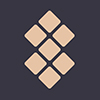
This post was made possible thanks to Setapp, who curate and deliver apps for daily workflow of Mac and iOS users.
In the fast-paced digital world, iPhones are constantly with us and we use their cameras to capture our memories.
What happens when those precious moments are accidentally deleted? You may be wondering how to get your deleted photos back.
Fortunately, there are various methods to recover permanently deleted photos on your iPhone.
Here, you will find out more about the tools and techniques that will help you to retrieve those deleted photos on the iPhone you thought you had lost forever.
Recover photos from the recently deleted folder
When you delete a photo on your iPhone, it goes to a Recently Deleted folder and stays there for a 30-day period. If a photo has been accidentally deleted, you can usually recover it from the Recently Deleted folder.
Here is how to recover recently deleted photos of an iPhone:
- Open the Photos app and tap Albums.
- Scroll down and choose Recently Deleted.
- Click on the Select icon at the top right-hand corner of the screen.
- Select the photos you want to recover.
- Click Recover>Recover Photos.
Use third-party iPhone recovery software
Knowing how to recover permanently deleted photos from iPhone can give you peace of mind that your cherished photos will always be safe. When you don’t even have a backup you can use third-party photo recovery software.
Setapp recommends Disk Drill, an advanced photo recovery app. Setapp also suggests using ChronoSync Express to sync or backup specific folders between your Mac and iPhone as often as you choose to ensure your photos get secure backup. Get Backup Pro is another smart backup app for Mac.
Disk Drill
- You can download Disk Drill to help you recover photos you deleted and didn’t back up.
- Launch this amazing app and Go to the Data Recovery Panel.
- Get the iPhone connected to Mac with a USB cable.
- Select your iPhone from the list of devices.
- Click on Search for Lost Data to initiate a scan to find deleted files.
- Choose photos from the panel on the left and preview images.
- Check the boxes of the photos you want to restore.
- Select the directory that we want to restore the photos to in the Recover to section at the top of Disk Drill.
- Click Restore.
PhoneRescue
- Look for the app, download and set it up.
- Connect your iPhone to your Mac and allow the auto-scan of your device to finish.
- Choose Recover from the iOS Device options.
- Select Photos from the type of data you want to recover.
- Select all the Photos you want to restore.
- Click the Restore to Device option.
EaseUs MobiSaver
- Download EaseUs MobiSaver.
- Select the location where your photos were lost.
- Click the Scan button.
- Select the target files and click the Recover Now button.
Sponsored
How to recover deleted photos from iPhone backup
- Since macOS Catalina, you will find iPhone backups in the Finder.
- Launch Finder.
- Connect your iPhone to your Mac.
- Select your iPhone from the device list.
- Give time for Finder to back up your iPhone before restoring.
- Now click on the Restore button.
How to recover deleted photos from iCloud backup
You can discover how to restore deleted iPhone photos by using an iCloud backup. To do this you have to erase the content and settings on your iOS device first.
- Go to Settings>General > Transfer or Reset iPhone.
- Select Erase All Content and Settings to format the phone’s memory.
- Follow on-screen instructions to get to Apps and Data.
- Set up your iPhone and select Restore from iCloud Backup.
- Sign in with your Apple ID and tap Choose Backup.
- Select the most recent iCloud backup to restore the iPhone.
How to recover permanently deleted photos from iTunes backup
On macOS Mojave or earlier can restore deleted photos from an iTunes backup. The backup data stored on iTunes replaces the existing data on your phone. A disadvantage of using this method is that you can’t select images and will receive all stored data.
- Connect your iPhone to your Macbook.
- Open the iTunes app.
- Select your iPhone from the list.
- Choose Summary at the top left corner of the screen.
- Go to Backups and choose the most recent one or one that contains the photos you want.
- Click on the Restore button.
As you can see, there are various ways to recover deleted photos of an iPhone. It is easier to recover them if they are still located in the Recently Deleted folder.
If you have backups, recovering them isn’t difficult either. When they are permanently deleted and you don’t have any backups, you can still recover them by using third-party software.
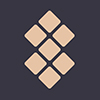
This post was made possible thanks to Setapp, who curate and deliver apps for daily workflow of Mac and iOS users.
We have a request
SHE DEFINED’s journalism is independent and we’re committed to elevating the voices of women by putting them front-and-centre in our stories and giving them a platform to speak up.
Quality journalism and editorial content takes time, money and resources to create, which is why your support matters. We don’t have a paywall or exclusive subscriptions because we believe in keeping our stories open to everyone.
Help support our mission by making a financial contribution today.






